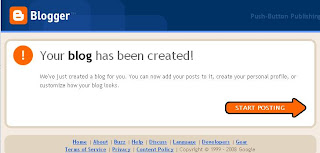This summary is not available. Please click here to view the post.
Monday, February 25, 2008
How to make a Blog
Step by step to make a blog on blogger.com :
1. Create an account
get in to blogger homepage, click the "Create Your Blog Now" button:
On next page you has to create a Google Account. You can use your Google Account on other Google services. If you already have a Google Account please sign in first. After you've done that, you'll need to enter a display name and accept Blogger's.
2. Name Your Blog
choose an unique name for your blog, you can check Availability first, insert the word verification, then press "continue" button:
3. Choose a Template
Choose one of your favorite template here, but later you can change this template with another template that you have. Then press "continue" button.
After that this page will shown, then you can now add your posts to it, create your personal profile, or customize how your blog looks.
Congratulations you are blogger Now :-)
All Picture are taken from Blogger.com
Sunday, February 24, 2008
Blog Definition
What is Blog??..
here is a few definiton from some site on the ‘what is a blog?':
A Blog is a website where entries are commonly displayed in reverse chronological order. "Blog" can also be used as a verb, meaning to maintain or add content to a blog.
Source
A Blog is a Web site that contains an online personal journal with reflections, comments, and often hyperlinks provided by the writer.
Source
A blog (short for weblog) is a personal online journal that is frequently updated and intended for general public consumption. Blogs are defined by their format: a series of entries posted to a single page in reverse-chronological order.Blogs generally represent the personality of the author or reflect the purpose of the Web site that hosts the blog. Topics sometimes include brief philosophical musings, commentary on Internet and other social issues, and links to other sites the author favors, especially those that support a point being made on a post.
Source
Blog is a frequent, chronological publication of personal thoughts and Web links.
A blog is often a mixture of what is happening in a person's life and what is happening on the Web, a kind of hybrid diary/guide site, although there are as many unique types of blogs as there are people.
People maintained blogs long before the term was coined, but the trend gained momentum with the introduction of automated published systems, most notably Blogger at blogger.com. Thousands of people use services such as Blogger to simplify and accelerate the publishing process.
Blogs are alternatively called web logs or weblogs. However, "blog" seems less likely to cause confusion, as "web log" can also mean a server's log files.
Source
Tuesday, February 19, 2008
Customize W810i with FAR Manager
On last post i have explain you about how phone works and explain about FLASH and FS, now on this tutorial i will explains step-by-step how to use FAR + SEFP to edit the files in your phone's file system. So now you know the context.
Software and tools that you need :
- SE W810i
- DCU-60 Cable
- Far Manager versi 1.70
- File SEFP v010044.zip and SEFP v010051.rar
- File db2010cid49_4_alpha.zip
- XS++ versi 1.2
- USB Flash Drivers
- File firmware W810_R4EA031_MAIN_CHINA_HN_RED49.mbn
- File W810_R4ED001_FS_APAC_RED49.fbn , this file is needed if you want to unbranding your phone
Preparing:
- install USB Flash drivers (by installing SEUS for example)
- install FAR-manager 1.70
- Extract file SEFP010044.zip to directory c:\Program Files\Far\Plugins\
- Extract file sefp010051.rar to directory c:\Program Files\Far\Plugins\ choose YES if there any confirmation to overwrite (yes to all).
- Extract file db2010cid49_4_alpha.rar choose YES if there any confirmation to overwrite (yes to all).
- Run file sefp0.10.0.51patch.exe on path c:\Program Files\Far\Plugins\SEFP\ then click do it!.
- To minimize error when flashing, delete all file that has *ssw extention on path c:\Program Files\Far\Plugins\ except w810_p3k_dcu.49R.ssw.
- To minimize error when choosing sciprt when using Far Manager,you can delete delete all file on path c:\Program Files\Far\Plugins\SEFP\scripts except w300_w810_z550_cid49
- Remove your SIM-card and memorystick, just in case
- Open XS++.exe
- Turn off your Handphone Remove your battery for 5-10 secs and after that put it back in, but dont' turn on the phone, then connect DCU-60 cable to computer.
- Click start on XS++ software.
- Push and hold c button on your phone then connect your phone with DCU-60 cable, dont release the C button until XS++ show information about your phone, if in this step shown "found new hardware" you must install USB driver again.
- Give check on Flash Main Firmware checkbox, insert main firmware (this is not the real firmware) w810_p3k_dcu.49R.ssw on path c:\Program Files\Far\Plugins\, then click Flash.
- It's only 5 flash blocks, should not take more than 30secs, X++ wil shown Finishing Flash then click Stop, if theres any confirmation click Yes.
- Remove your phone from DCU-60 cable, then remove your battery for 5-10 secs and after that put it back in but don't turn on the phone.
Customizing with FAR+SEFP:
- Open FARmanager, and press F11
- Choose SEFP plugin, choose SEFP 0.10.0.51
- Choose DCU-60 as device, 921600 as speed and w300_w810_z550_cid49 as boot script, then press Enter The Matrix
- Push and hold c button on your phone then connect your phone with DCU-60 cable, dont release the C button until FAR Manager dan SEFP identify you phone
- Choose /FS/, now you'll can customize everything you want; camdriver/ audiodriver/ etc. example : if you want to replace your camera driver with the new one, you can in to path ifs\setting\camera\camdriver0.dat then change camera driver that you have and named with the same name camdrive0.dat, you can do that by dragging you camera driver from right side (computer) to left side (computer files) for your information FAR have two side, left side is your phone files and right side is you computer files. you can back up or copy your files with F5 button, F8 to delete,etc. for change or update your flash menu with more interactive flash menu you can edit here: /tpa/preset/system/desktop/flash or you want to edit your sound driver you can edit here: ifs/settings/acoustic/*.*
- When done, Go back to root (choose '..' all the time) until FAR asks to exit CSFS loader, choose yes.
- Exit FAR-manager
- Remove your phone from DCU-60 cable, then remove your battery for 5-10 secs and after that put it back in, and turn on the phone to see customize that you made.
Monday, February 18, 2008
Basic to customize W810i
First of all, a little story about how the phone works and some explaining terms:
Your phone's memory consists of (relevantly) two area's: FLASH and FS
- FLASH houses the MAIN firmware area. This is where XS++ flashes the MAIN firmware (.mbn file) to.
- The MAIN fw is the piece of software where all software(i.e. walkman, camera, menus) is coded.
This is hard to edit, though through patching MAIN firmware some minor things can be changed.
FS stands for file system. Here are the files which the MAIN firmware uses (drivers for camera, sound, display etc.)
- XS++ is an easy program where you can flash the MAIN and FS areas. The FSX function enables you to copy files to the file system, though for CID49 phones this involves bruteforce,which takes a lot of time. So there's another way to copy files to the file system WITHOUT bruteforce:
- FAR is a program where you can manage files. SEFP is a plugin for FAR, enabling you to manage files on your Sony Ericcson phone. Recently, den_po wrote a new version of SEFP that enables you to enter the FS of a CID49 phone, though with a workaround: First you need to flash your MAIN with a fake MAIN fw, a breakloader (to get easy access to the filesystem without bruteforcing). Now you can enter the file system using FAR & SEFP and edit the files you want. Finally you need to flash your MAIN back with a real MAIN fw (because the breakloader is still loaded in your MAIN area).
- with XS++ by putting a check at Customize file system (note that this involves bruteforce!), or
- by manually upload the customization files using the FAR + SEFP method. See below for detailed instructions on how to unbrand.
this post is first write by pisanggoreng on forums.se-nse.net
Free corner
PS: sory with my bad english on this blog,cause i still learn..and learn... :-)
Saturday, February 16, 2008
Patching Phone with Seetool 2 lite
this is 9 step to pacthing your phone use Seetool 2lite, so you can activate the patch function.
here is the complete tutorial:
Seetool 2lite Using Guide
for more tutorial visit this link http://forums.se-nse.net
Enjoy it!!!
Patch for W810i
on another post i have give you some of cool flash theme, now here is some of cool patch for W810i that make your phone look different, here is the downloadlink :
Patch Collection
Enjoy it!!
Flash theme for W810i
Flash themes on my W810i
If you have Sony Ericson W810i like me and you like to use that phone with flash theme, here i have some cool colection, this collection include flash file and the theme that you can modified in your phone, you can download it, if you like:
Flash Theme
enjoy it!!
Friday, February 15, 2008
Download Rapidshare file from Rapidleech

It must be make you scream, when you want to download Rapidshare link from free account
but Rapidshare show the time that you must wait because another people is downloading too
or your limit is end, but don't wory you not must to wait and scream because your file is can't be
download, you still can download without waiting with Rapidleech.
it's like you have premium account on Rapidshare, to do that you just only find
Rapidleech site, and paste the link that you want to download
on Rapidleech site.
here some of link that i know:
http://omgwtfbbq.biz/rap/index.php
http://rapid0.aloxovn.com/
http://www.free4home.com/rapidkill/index.php
if this link is not work anymore you can find another link by searching on google
how it's work??
RAPIDSHARE LINKS <-> RAPIDLEECHERS <-> LOCAL MACHINE.
I hope this post will usefull, see u
Find favorite file on Rapidshare & Megaupload
it easy to find your favorite file on media share like Rapidshare or megaupload, we can use google to make our search is more easier, first you must open google and paste this code below on google, i give you one example to find file music on Rapidshare, the code is :
mp3|ogg|wma site:rapidshare.com -> you can change this with another site like Megaupload, 4 shared or another media share
for Rapidshare, please paste this code on google :
Music files : mp3|ogg|wma site:rapidshare.com
Programs/Applications files: zip|rar|exe site:rapidshare.com
eBooks files: pdf|rar|zip|doc|lit site:rapidshare.com
Video files: avi|mpg|mpeg|wmv|rmvb site:rapidshare.com
for Megaupload, please paste this code on google :
Music files : mp3|ogg|wma site:megaupload.com
Programs/Applications files: zip|rar|exe site:megaupload.com
eBooks files: pdf|rar|zip|doc|lit site:megaupload.com
Video files: avi|mpg|mpeg|wmv|rmvb site:megaupload.com
but if you have know what file that you want to search, you can put the file name in the front of the code, example if you want to find ebooks about Flash MX tutorials, you cant put this code on google:
Flash MX tutorials pdf|rar|zip|doc|lit site:megaupload.com
i hope this post useful for help you to find file more easy
tags : file sharing, rapidshare, megaupload